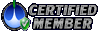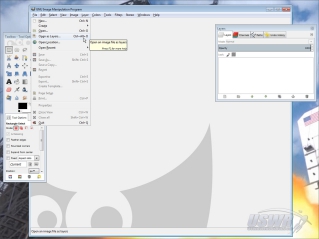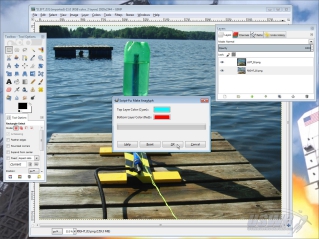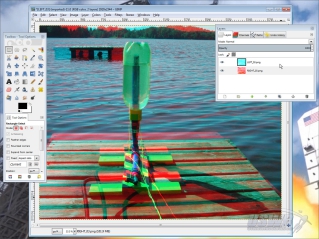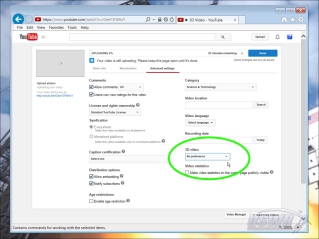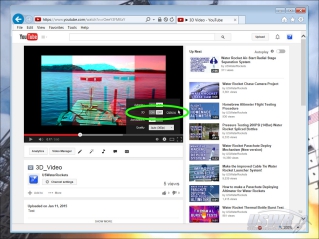How to Build and use a 3D Camera Rig for Stereoscopic 3D Videos and Photos.
Introduction:
A few years ago, when 3D Television Sets were being promoted as the next great technology advance, we thought it would be fun to have a camera for taking video of our Water Rocket launches and experiments in Stereoscopic 3D. In the past, we had seen a few amateur rocketry hobbyists who had some basic 3D photos available, but we wanted to improve on what others had done by making 3D versions of the kind of enhanced Water Rocket videos (High Definition, Slow Motion, etc.) we specialize in.At that time, basic ordinary video cameras capable of shooting 3D were quite costly (and they never came down in price since 3D never caught on in a big way). Therefore, we decided the only way to accomplish what we wanted was to build a 3D Camera Rig that would allow us to use our specialized cameras to achieve the goal. The way to accomplished this is to somehow use two similar cameras in tandem to capture photos and videos for each eye, and then merge them in software to create 3D output.
The result of this effort is our 3D Camera Rig, which we have created this tutorial about. With this rig, anyone can inexpensively capture 3D video and photos. All you need is a pair of 3D Glasses, and you can see the results of our design down below. Note: The cheap looking flat paper 3D Glasses actually work better than the fancy molded plastic ones. We found that the molded color filters were poor compared to the flat film filters in the paper glasses.
Part 1: How to make the 3D Camera Rig:
Step 1: Picking the Cameras:
To make your own 3D camera rig, you will need to find a pair of identical cameras, and they should both have a standard threaded tripod mount on the bottom. Make sure the cameras are small enough that you can place the cameras side-by-side and the lenses will be between 2.5" and 3" apart, to simulate the distance between human eyes. If the cameras are much closer together or further apart, then the 3D effect may be too little or extreme and hard for people to view. If the cameras are different models, the differences in resolution or lenses can make it impossible to merge the output later. If you are highly skilled you may be able to match the output of different cameras by using post processing software, but that is beyond the scope of this tutorial.Step 2: Picking Materials for the Camera Platform:
Find a piece of 1/2" thick board about a foot in length, and another piece 3/4" thick. Note: The other dimensions are not very critical. The two pieces will be glued together to form an "L" shaped platform that will hold the two cameras in parallel. Place the two cameras side by side on the bottom board and space the lenses 2.5in to 3in apart. You can now mark the board there the tripod mounts on the bottom of the cameras line up, and also the outer edges can be marked so the board can be trimmed to length.Step 3: Making the Platform:
Cut the two boards to length and then use glue to bond them together into the "L" shape for the Camera Platform. Use clamps or heavy weights to hold the pieces tightly together until the glue has cured.Step 4: Mark the Camera Mounts:
Hold one of the cameras in place against the corner of the "L" and mark the end of the board where the center of the tripod mount lines up. Extend the line with a straight edge along the length of the Camera Platform, then mark the places where this line intersects the markings you made in Step 2 locating the tripod mount holes.Step 5: Mount the Cameras:
Drill out the two tripod mount holes with a 1/4" Drill bit, and insert a 1/4"x20x3/4" Winged Screw through each hole. Winged Screws are recommended because you can tighten and loosen them without needing tools, but you can use hex head or other screws if you prefer. Just remember to always carry the right tool to tighten and loosen the screws with you when you use the 3D camera rig.Step 6: (Optional) Adding a Tripod Mount:
If you want to use the 3D Camera Rig on top of a tripod, you will need to add a female threaded tripod mount on the bottom of the Camera Platform. We made one by taking a scrap of then glued to the bottom of the platform. Before gluing it into place, we discovered we needed to add a counter-sink hole to recess the T-Nut flange, and also a second hole partially drilled into the bottom to accept the guide pin found on some of our tripods.Step 7: (Optional) Adding a hand Grip:
You can also add a hand grip to the bottom of the 3D Camera Rig. To make ours, we cut a piece of 3/4" PVC pipe about 6 inches long and found a cap for the open end. A small piece of the same material used for the platform was cut and a 1" hole was drilled through to make a bracket for the handle. The handle was then assembled together, and glued to the bottom of the platform. If you want, you can add a scrap of foam pipe insulation to the handle to make a soft grip.Step 8: (Optional) Capturing the Winged Screws:
One nice enhancement you can add to the 3D Camera Rig is to make the Winged Screws "Captive", which is a term that means that they don't fall out when the cameras are not 1/8" deep in the side of the screw hole opposite the winged screw head. We then slip a 3/8" diameter O-ring into the counter-sink hole and push the Winged Screw through the other side. The rubber O-ring puts friction on the Winged Screw so that it will not fall back out of the hole, but they are still free to move and operate as normal.Part 2: How to use the 3D Camera Rig for Still Photographs
To make a 3D Anaglyph Still Image, you will mount the two cameras on the 3D Camera Rig, point at your subject, and press both shutter buttons on the cameras at the same time. Each time you do this, the right and left cameras will take an image from slightly different perspective. The left and Right images must be combined to produce a single 3D image, called an "Anaglyph", which you can view on your computer.We found a free and easy way to make Anaglyphs. You will use an Open-Source Image Editor called "GIMP", which is essentially a free clone of Adobe Photoshop. You can download GIMP at http://www.gimp.org. You will also need a plug-in script called "make-anaglyph", which can be downloaded at http://registry.gimp.org/node/6527. You will then need to install the plug-in by moving it to the GIMP scripts folder which you can locate by checking the GIMP menu item Edit>Preferences>Folders>Scripts. Once copied there, click on Filters>Script-Fu>Refresh Scripts.
In order to make use of this script you will first need to load a pair of images taken with the 3D Camera Rig as different layers in the same image window in GIMP with the right for Red/Blue 3D glasses. If you experiment with 3D glasses with different color filters in them, you can make adjustments to the color settings and then click "OK" to make the Anaglyph.
Sample 3D Photos
Sample 3D Photos:
Check out the 3D Still Photos we were able to create using the 3D Camera Rig and the method described in this tutorial. We're pleased with the results, and will definitely be using this more in future projects. If you click on the photos, you can expand them to much larger versions and really enjoy the effect!
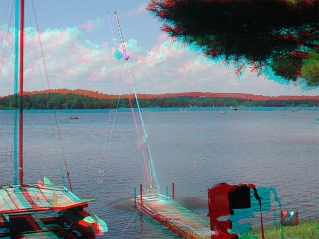
Part 3: How to make a 3D Movie using YouTube
For a 3D movie, you will need to work a little bit harder. You will set up your 3D Camera Rig as usual, and press the "Record Video" buttons on both cameras simultaneously. It is a good idea to wait a few seconds and step in view of the cameras and make a sudden motion, such as clapping your hands once. This works like a Hollywood "Clapboard" used when making movies and the idea is to create a reference point in your video you can use later to make sure they are synchronized.When done recording, you will take the left and right videos and load them into your video editing software. You must then use the software to take both videos and scale them to 50% width (keeping them 100% in height). You will end up with a tall and skinny video for each view. Open a new/blank video file (in full resolution) and place the left video on the and adjust the timeline of one or the other video until both clips are synchronized. You will now save/render the output video which is the two videos side-by-side on a single video. This file is then uploaded to YouTube. When it has uploaded go into the "Advanced" tab and pick "Please Make this Video 3D" under the 3D settings. After a few minutes of processing, the video will convert to a 3D video, and 3D options will appear in the video player settings.
Sample 3D Video (With 3D Slow Motion):
 How to Build and use a 3D Camera Rig for Stereoscopic 3D Videos and Photos by
U.S. Water Rockets is licensed under a Creative Commons Attribution-NonCommercial 3.0 Unported License.
How to Build and use a 3D Camera Rig for Stereoscopic 3D Videos and Photos by
U.S. Water Rockets is licensed under a Creative Commons Attribution-NonCommercial 3.0 Unported License.